Design Deep Dive : PoShDynDnsApi
Introduction
In January, I published the first release of the PoShDynDnsApi module to the PowerShellGallery, along with a blog post introducing the module. It was the culmination of months of often-distracted work that began nearly a year prior.
In this post, I want to give you a peek into my development process.
Topics Covered
Below are the topics that I will cover in this post.
- Dyn Managed DNS Service
- Managed DNS API
- PowerShell Web Cmdlets
- Changes Between Windows PowerShell and PowerShell Core
- Strictly RESTing
- Testing Tool
- Module Variables
- Session
- History
- API Request
- Invoke-DynDnsRequestDesktop
- Invoke-DynDnsRequestCore
- Invoke-DynDnsRequest
- Output
- Classes
- Output Streams
- Write-DynDnsOutput
- Help
Dyn Managed DNS Service
When I first started working on this module, I had access to Dyn’s Managed DNS through an employer. When I left them in October 2018, I obviously lost my access to Dyn.
I wanted to continue development on the module. Originally, I contacted Dyn (turned out to be Sales) and they really had no clue what I was talking about. I poked around their website and saw that they offered a Developer account that provided access to the Dyn Managed DNS service with a maximum of one domain.
By the way, the Managed DNS service is not the same as Dynamic DNS (DDNS).
- The Managed DNS service fully hosts your domain, allowing you to add records, get reports per record or domain, set granular permissions, and more.
- The DDNS service allows your hosts/devices to auto-register with their service providing you access to your device via its hostname, typically
myuniquehostname.dyndns.org.
Managed DNS API
Dyn provides two APIs which can be used to interact with the Managed DNS Service.
RESTfulAPISOAP 1.1API
Each API has specific requirements for establishing a session, creating resources, querying resources, modifying resources, and deleting resources.
For more details, please visit Dyn’s DNS API Quick-Start Guide.
PowerShell Web Cmdlets
In the world of PowerShell, one typically would use the commands Invoke-WebRequest and Invoke-RestMethod, both
available since Windows PowerShell 3.0.
In fact, the Windows PowerShell version uses Invoke-WebRequest under the hood.
But why not Invoke-RestMethod, Dave?
Glad you asked. I’ll be covering that further down in the post.
Changes Between Windows PowerShell and PowerShell Core
The following table provides a quick overview of the major changes between the web cmdlets from Windows PowerShell and PowerShell Core.
| Version | PSEdition | Primary .NET API | Response Object | Strict Header Parsing | Headers Values | Content Headers |
|---|---|---|---|---|---|---|
| Windows PowerShell | Desktop | System.Net.WebRequest | System.Net.WebResponse | No | Single string, joined by commas | HttpWebResponse.Headers |
| PowerShell Core | Core | System.Net.Http.HttpClient (.Net 4.5+) | System.Net.Http.HttpResponseMessage | Yes | Sting array | HttpResponseMessage.Content.Headers |
The table data was distilled from a series of blog posts (Part 1, Part 2, and Part 3) on PowerShell Core Web Cmdlets in Depth by Mark Kraus. Please check out Mark’s posts for details, as he’s pretty much a leading authority since he’s writing most of the feature work for them.
Strictly RESTing
While I was developing a proof of concept in PowerShell Core, I immediately hit a wall. It seems that, in this PSEdition, Microsoft prohibits sending a JSON payload via the GET method. This led me to initially targeting Windows PowerShell.
NOTE: I believe it was the body with GET method, but I’m not 100% sure. There is also major differences in how the two PSEditions handle errors.
Testing Tool
For testing external to PowerShell, I use the Insomnia REST Client. I find the UI to be very clean and the application to be all that I need in a REST client. There are many REST clients like it, but this one is mine (of choice).
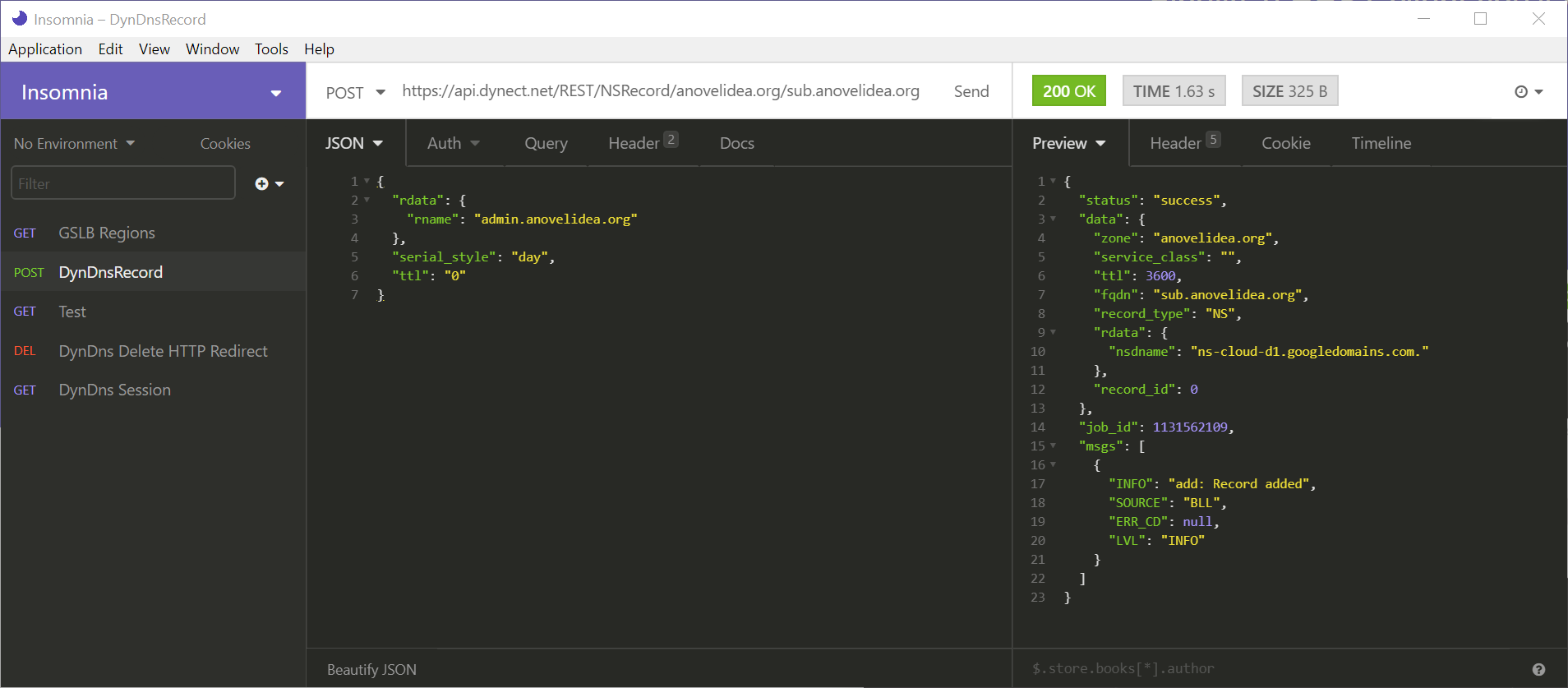
Module Variables
My blog post in October 2018 on module variables received a lot of views, largely due to a gracious retweet from Don Jones. In it, I describe how I began using module variables, aka script scoped variables.
Originally, I had created globally scoped variables for the API client URL, the API version, and the authentication
token. The first was created in the module’s psm1 file, while the others were created in the Connect-DynDnsSession.
Looking back on my original implementation, all I can say is that I was (and still am) learning.
A Note About Global Variables: There are some people, like my friend Steven Maglio, who attests a globally scoped hashtable allows for quick edits and could be valuable in debugging and sanity checking.
Session
The Dyn API requires an authentication token to be sent with each call, so we definitely need that in a variable. I wanted to also include the API client URL and API version. Essentially, the following is what I had in the first iteration of the module.
New-Variable -Name DynDnsApiClient -Value 'https://api.dynect.net' -Scope Global -Option ReadOnly -Force
Set-Variable -Name DynDnsAuthToken -Value $Session.data.token -Scope global
Set-Variable -Name DynDnsApiVersion -Value "API-$($Session.data.version)" -Scope global
As I continued working on the module, I realized that having the user and customer (company) information would allow a user to validate that the correct account was being used.
Lastly, the authentication token has an expiration. I wanted to track when the session was originally created, how long the session has been active, and when the session has been extended.
Here is the current session variable hashtable as it stands today.
$DynDnsSession = [ordered]@{
ClientUrl = 'https://api.dynect.net'
User = $null
Customer = $null
ApiVersion = $null
AuthToken = $null
StartTime = $null
ElapsedTime = $null
RefreshTime = $null
}
The User,Customer,ApiVersion,AuthToken,StartTime, and ElapsedTime properties are updated when a new session
starts.
The cool thing with ElapsedTime property is that it is a timer, using [System.Diagnostics.Stopwatch]::StartNew().
The stopwatch continues during the PowerShell session while you have the module loaded. I reset it to $null when the
API session is terminated.
History
All responses from the API includes a job_id. You can use it to retrieve the results from a previous job in the same
session by making a call against the URL https://api.dynect.net/REST/Job/<job_id>/.
I first started including the job_id in the Information output stream (more on that later), but realized that it was
transient and someone would have to use the common parameter InformationAction with each command.
I needed a way for a user to easily retrieve the job_id’s from previously run commands, therefore another module
variable, $DynDnsHistory, was born.
The instantiation is very simple, just an empty System.Collections.ArrayList.
$DynDnsHistory = New-Object System.Collections.ArrayList
Then, during the output processing, I add the $InformationOutput object.
$InformationOutput = [DynDnsHistory]::New(@{
Command = $Command
Status = $Status
JobId = $JobId
Method = $DynDnsResponse.Response.Method
Uri = $DynDnsResponse.Response.Uri
StatusCode = $DynDnsResponse.Response.StatusCode
StatusDescription = $DynDnsResponse.Response.StatusDescription
ElapsedTime = "{0:N3}" -f $DynDnsResponse.ElapsedTime
Arguments = $FilteredArguments
})
[void]$DynDnsHistory.Add($InformationOutput)
I believe it provides the user enough information about the calls to the API during an active session. The JobId
property of the object is the same as the raw job_id provided in the response by the API.
API Requests
At the heart of the module is two private functions. The first one, Invoke-DynDnsRequest, does the heavy lifting by
interfacing with the REST API. The second one, Write-DynDnsOutput, provides all output to the user; this command is
discussed further down page.
Invoke-DynDnsRequest is an alias which points to the correct PSEdition version of the command.
In the module’s psm1, I have the following code:
if ($PSEdition -eq 'Core') {
Set-Alias -Name 'Invoke-DynDnsRequest' -Value 'Invoke-DynDnsRequestCore'
} else {
Set-Alias -Name 'Invoke-DynDnsRequest' -Value 'Invoke-DynDnsRequestDesktop'
}
Invoke-DynDnsRequest
As previously mentioned, the Invoke-DynDnsRequest command is an alias. Both Invoke-DynDnsRequestDesktop and
Invoke-DynDnsRequestCore have the same parameters and parameter sets.
The commands have two parameter sets, Default and Session.
- Default Parameter Set
- Method
- Validate Set: Get, Post, Put, Delete
- UriPath
- Body
- SkipSessionCheck
- Some commands make two queries against the API; it is unlikely the session will expire between the two calls.
- Method
- Session Parameter Set
- Body
- Validated JSON
- SessionAction
- Validate Set: Connect, Disconnect, Test, Send
- Body
The content is converted to JSON, and the custom [DynDnsHttpResponse] object is built and added to the
[DynDnsRestResponse] object.
[DynDnsRestResponse]::New(
[PsCustomObject]@{
Response = $Response
Data = $Data
ElapsedTime = $ElapsedTime
}
)
Invoke-DynDnsRequestDesktop
The Invoke-DynDnsRequestDesktop is a wrapper command for Invoke-WebRequest. Each parameter set builds a $RestParams
variable that is used as a splat to Invoke-WebRequest.
The following code shows how I use the [System.IO.StreamReader] construct to handle any errors from the API.
$StopWatch = [System.Diagnostics.Stopwatch]::StartNew()
$OriginalProgressPreference = $ProgressPreference
$ProgressPreference = 'SilentlyContinue'
try {
$DynDnsResponse = Invoke-WebRequest @RestParams -ErrorVariable ErrorResponse
$Content = $DynDnsResponse.Content
}
catch {
$DynDnsResponse = $ErrorResponse.ErrorRecord.Exception.Response
$ResponseReader = [System.IO.StreamReader]::new($DynDnsResponse.GetResponseStream())
$Content = $ResponseReader.ReadToEnd()
$ResponseReader.Close()
}
$ElapsedTime = $StopWatch.Elapsed.TotalSeconds
$StopWatch.Stop()
$ProgressPreference = $OriginalProgressPreference
NOTE: I do not use Invoke-RestMethod since I want to access more than just the API response. I want the HTTP
status code, description, URI, and method used. Some of these are available, but I would have to pass them from the
Invoke-DynDnsRequestDesktop to the Write-DynDnsOutput command. Having all of this, the data, and the elapsed time
in one object is very useful.
Invoke-DynDnsRequestCore
The Invoke-DynDnsRequestCore is a custom command based on the System.Net.Http.HttpClient class. This was the first
time that I’ve worked with this class and there were some challenges.
NOTE: The System.Net.Http.HttpClient class allows for reuse of the HttpClient, however, I dispose of each
connection with each call to the API.
I build the HttpClient using the following code:
$HttpClient = [System.Net.Http.Httpclient]::new()
$HttpClient.Timeout = [System.TimeSpan]::new(0, 0, 90)
$HttpClient.DefaultRequestHeaders.TransferEncodingChunked = $false
$Accept = [System.Net.Http.Headers.MediaTypeWithQualityHeaderValue]::new('application/json')
$HttpClient.DefaultRequestHeaders.Accept.Add($Accept)
$HttpClient.BaseAddress = [Uri]$DynDnsSession.ClientUrl
Then for each API call type, I add the AuthToken to the HttpClient (when applicable) and then build and execute the
HttpRequest and retrieve the HttpResponseMessage.
See how I build the content in the following code:
$StopWatch = [System.Diagnostics.Stopwatch]::StartNew()
$HttpResponseMessage = $HttpClient.SendAsync($HttpRequest)
if ($HttpResponseMessage.IsFaulted) {
$PsCmdlet.ThrowTerminatingError($HttpResponseMessage.Exception)
}
$Result = $HttpResponseMessage.Result
try {
$Content = $Result.Content.ReadAsStringAsync().Result | ConvertFrom-Json
}
catch {
$Content = $null
}
$ElapsedTime = $StopWatch.Elapsed.TotalSeconds
$StopWatch.Stop()
Output
To process the Invoke-DynDnsRequest responses, I decided on writing a single function to parse the response data.
Additionally, I decided on using custom classes (first introduced in Windows PowerShell 5.0) and most of the output
streams.
Classes
I wanted to simulate the output objects of Microsoft DNS commands, like Resolve-DnsName, and similar property names.
The custom classes allow me to strongly type the output objects.
I also wanted to include the raw API data, so my base class DynDnsRawData starts there.
Here are the custom classes currently used by the module with indentation indicating a child class.
- DynDnsRawData
- DynDnsRecord
- DynDnsRecord_A
- DynDnsRecord_TXT
- DynDnsRecord_CNAME
- DynDnsRecord_MX
- DynDnsRecord_SRV
- DynDnsRecord_PTR
- DynDnsRecord_NS
- DynDnsRecord_SOA
- DynDnsTask
- DynDnsZone
- DynDnsZoneNote
- DynDnsZoneChanges
- DynDnsHttpRedirect
- DynDnsUser
- DynDnsRecord
- DynDnsHttpResponse
- DynDnsRestResponse
- DynDnsHistory
Here is how I create the classes used by DynDnsRecord_A.
class DynDnsRawData {
hidden [PSCustomObject]$RawData
}
class DynDnsRecord : DynDnsRawData {
[string]$Zone
[string]$Name
[string]$Type
[int]$TTL
hidden [string]$RecordId
DynDnsRecord () {}
DynDnsRecord ([PSCustomObject]$DnsRecord) {
$this.Zone = $DnsRecord.zone
$this.Name = $DnsRecord.fqdn
$this.Type = $DnsRecord.record_type
$this.TTL = $DnsRecord.ttl
$this.RecordId = $DnsRecord.record_id
$this.RawData = $DnsRecord
}
}
class DynDnsRecord_A : DynDnsRecord {
[ipaddress]$Address
DynDnsRecord_A () { }
DynDnsRecord_A ([PSCustomObject]$DnsRecord) {
$this.Zone = $DnsRecord.zone
$this.Name = $DnsRecord.fqdn
$this.Type = $DnsRecord.record_type
$this.TTL = $DnsRecord.ttl
$this.Address = $DnsRecord.rdata.address
$this.RecordId = $DnsRecord.record_id
$this.RawData = $DnsRecord
}
}
And here is a quick look at the class type names and property members.
C:\> using module PoShDynDnsApi
C:\> [DynDnsRecord_A]::new() | Select-Object -ExpandProperty PSTypeNames
DynDnsRecord_A
DynDnsRecord
DynDnsRawData
System.Object
C:\> [DynDnsRecord_A]::new() | Get-Member -MemberType Property -Force
TypeName: DynDnsRecord_A
Name MemberType Definition
---- ---------- ----------
Address Property ipaddress Address {get;set;}
Name Property string Name {get;set;}
RawData Property psobject RawData {get;set;}
RecordId Property string RecordId {get;set;}
TTL Property int TTL {get;set;}
Type Property string Type {get;set;}
Zone Property string Zone {get;set;}
Output Streams
For the output streams, I use 5 out of the 6 streams available in PowerShell versions 5.0 and higher.
- Output/Success
- Verbose
- Error
- These are the hard errors.
- Warning
- Not all errors returned by the API should be considered an error. These would be soft errors.
- Information
- Detailed in the
Write-DynDnsOutputsection below.
- Detailed in the
Write-DynDnsOutput
The command Write-DynDnsOutput takes the response object and pulls the status and job_id from the API response.
Next, it determines the original command called using Get-PSCallStack and extracts the arguments, omitting the common
parameters.
The command details is then added to the $InformationOutput variable which is written to the Information stream and
added to the $DynDnHistory module variable. The Warning and Error messages are processed next.
Finally, the data is converted to the appropriate custom class and sent to standard output.
Help
Instead of including comment-based help in the functions themselves, I elected to use the PowerShell help system. I provide external and online help. With the help of platyPS, I was able to create the external MAML-xml file and the markdown for the online help.
I plan on providing updatable help within the next release or two. PlatyPS can help with that, too.
For online help, I wrote a script that iterated through the exported commands which would build a file for each command with the YML front matter specific to the template I created for online help on my blog.
foreach ($Command in (Get-Command -Module $ModuleName)) {
$Link = "modulehelp/$ModuleName/$($Command.Name).html"
$FrontMatter = @{
'layout' = 'onlinehelp'
'search' = 'false'
'classes' = 'wide'
'permalink' = "/$Link"
}
$OnlineVersionUri = "https://powershell.anovelidea.org/$Link"
$NewMarkdownHelpParams = @{
Command = $Command
OutputFolder = $OutputFolder
Metadata = $FrontMatter
OnlineVersionUrl = $OnlineVersionUri
Force = $true
}
New-MarkdownHelp @NewMarkdownHelpParams
}
Summary
And that is basically how I went about creating the PoShDynDnsApi module. Much like this post, it was a long journey,
but one that I’m glad I started. Thank you for reading this post. I hope it can serve as a spark for your module writing.
If you have any questions, find errors (typos too!), or have suggestions that can make my module better, please leave a comment below. Thank you, again.

Leave a comment